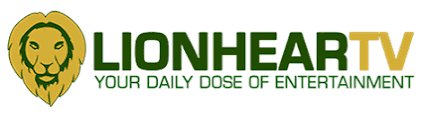Do you experience sluggish internet speeds or connection issues at home? Don’t fret! GLOBE AT HOME is here to empower you with basic WiFi troubleshooting techniques that can enhance your online experience.

Remember, you have control over your WiFi. And you can remedy various disruptors that affect your home connection.
By following these easy steps, you can resolve common internet problems and enjoy seamless connectivity.
Check your modem lights
You may not readily notice, but your modem lights can tell you a lot about your modem’s health. If your modem’s LOS (third light indicator) is red, that means there’s no connection. And if your PON is green but blinking, this means there is no connection. This is your first step in determining whether the device is encountering problems.
Restart your modem
First things first: try the classic “turn it off and on again” approach. Restarting your modem can work wonders in refreshing your connection and fixing many minor issues. Wait for 30 seconds to allow your device to fully shut off before powering it up again.
Inspect your wires and cables
Loose or damaged cables can disrupt your internet connection. Ensure all wires are securely plugged in and have no visible damage. A quick inspection might save you a lot of headaches.
Check your connection: 2.4GHz vs. 5GHz
Your modem provides two types of WiFi connections: 2.4GHz and 5GHz. Knowing which one to use can make a significant difference in your internet quality. If you’re close to the modem, opt for the 5GHz band. If you’re farther away, the 2.4GHz band provides a more stable connection.
Watch out for outages
Sometimes, the situation is beyond your control. Watch out for red lights on your modem, which indicate connection problems. Stay informed about any reported outages in your area. Connectivity may be disrupted by fiber cuts, caused by theft or unintentional cuts during road work, or or the illegal use of signal repeaters.
To conveniently find out connectivity problems, you may check your GlobeOne app for advisories. You may also report connection issues via the HELP section on the app.
Device management
Take a moment to consider the number of devices connected to your WiFi and the speed of your current plan. If you have multiple family members streaming, gaming, and working simultaneously, you might need to upgrade your plan to accommodate the increased demand.
To optimize your connection, try reducing the number of connected devices when possible. Also, there may be browser plug-ins slowing down your browsing experience. Additionally, selecting a plan that aligns with your family’s needs is essential for smooth internet usage.
WiFi placement matters
The placement of your modem plays a significant role in signal strength. For best results, position it in a central location within your home away from thick concrete walls that can weaken the signal. Be mindful of potential interference from appliances operating on the 2.4GHz frequency, such as microwaves or cordless phones.
Unauthorized Devices
Security is paramount when it comes to your home network. Regularly check for unauthorized devices connected to your WiFi to ensure your bandwidth isn’t being shared without your knowledge.
Don’t forget to give your WiFi devices some tender loving care. Regular maintenance can help prevent potential connectivity issues and avoid replacement charges. Take proactive measures to ensure a reliable and enjoyable internet experience for you and your family.
“Your home internet is the heartbeat of your digital life. It is essential to learn simple troubleshooting to unlock the full potential of your connected home. A little know-how goes a long way in creating a seamless online experience for you and your loved ones,” said Abigail Cardino, VP Globe Broadband Business.
Embrace the power of knowledge and take control of your home internet experience today! Visit the GlobeOne app if you need more help.